In this article
1. Feature Description
2. Setup
3. Supported Objects
4. Launching NSX Mover
5. Group Copy
6. Rollback
Feature Description
NSX Mover provides the capability to copy objects to another NSX data source of the same type (NSX-v / NSX T). For objects containing other objects (nested) such as a Service within a Service Group, a copy of the Service will also be created at the destination and automatically associated with the new Service Group. This action can be performed for one or more objects of the same type at the same time.
Minimum Release: 2.5
Application: NSX-v, NSX T (future)
License: Enterprise
Privilege level: Audit or higherSetup
No setup required. Minimum of two NSX data sources of the same type (NSX-v or NSX T)
Supported Objects
The most commonly used objects – IP Sets, Security Tags, Services, Service Group and Security Groups are supported. New objects are continually being added. Consult the NSX Mover notes in the release notes for the latest list.
Launching NSX Mover To top
To explore NSX Mover, navigate to Operations > NSX System > N&S Objects and select an object type.
The following example will copy two IP Sets (1 – IPSet and 2 – IPSet) from NSX Manager – NSX-v MAT to NSX-v MAT 36. These IP Sets do not yet exist on the destination. NSX Mover will create them in real-time. Note the source Name, ID and contents (members).

To initiate NSX Mover, select the desired objects and Copy Selected To… from the main menu. This action will open a new window to select the NSX data source destination for analyzing how the object(s) will be copied.

Upon launch, the first step is to select the destination NSX data source(s). Once a selection is made, NSX Mover performs a compatibility check to validate the destination supports the object types. Secondly, an inventory search is performed to determine if the dependent objects already exist. In this example, neither IP Set exist on NSX 6.4 – MAT 36

ℹ️ If an object with the same name exists on the destination NSX Manager, it will flagged as already existing and will not be created. The user has the option to overwrite the destination object by checking Overwrite existing objects within the NSX Mover window.
Once the destination and initial analysis is complete, the window will update with the intended actions. Below are the results showing the IP Sets will be created as they do not exist on the destination system.

To complete the task, select the Copy button and the object(s) and corresponding dependent objects (if necessary) will be created or referenced.

The active data source is switched to NSX 6.4 – MAT 36 for verification. The IP Sets were all created with the same name and members. Note the ID is different as that is locally significant.
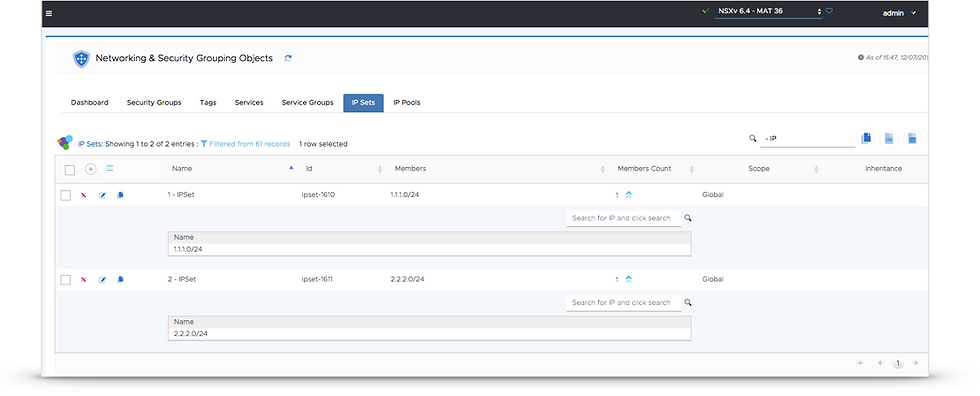
Group Copy To top
ReSTNSX supports grouping like data sources together for one to many operations. Within the scope of dFW Mover, groups allow users to copy rules or sections to multiple destinations at once.

ℹ️ Data source grouping is performed by the System Administrator or user with an Enterprise Administrator role.
When groups are enabled, users can now select a new destination in the NSX Mover destination drop-down. Once a group is selected, the process for copying objects is the same experience as copying to a singular destination.

Rollback To top
Upon completing the NSX Mover copy to the destination, a rollback (undo) function is available to delete the objects created on the destination system. Rollback is available for immediate or future rollback.
Immediate – a Rollback button is presented within the window for immediate rollback (undo).
Future – a Rollback menu item is available after the NSX Mover window has been closed.
With either option, the objects created using NSX Mover can be rolled back with no other user intervention after Rollback is selected.
⚠️Rollback is only available for the most recent NSX Mover action
⚠️ Rollback is per-user. Other user NSX Mover rollback options will not be visible to other users.
Comentários